 Morning,
Morning,I have been asked a number of questions regarding my transcription work in my search for the genealogy and ancestry of my family, and especially about my Transcription Project in the search for the origin and birth location of my ggg-grandfather James Smith.
Going forward and every so often, in My Tangent I will jot down few notes as to how, and what, and what does not work for me. Today I will touch on Speech Recognition and my genealogy Transcription Project. And no, this does not have anything to do with communicating with those family members who have passed on.
I just discovered that Windows 7 has a hands-free dictation function. It’s called Speech Recognition. That is, I talk into a microphone and the computer transcribes my words directly into the compatible software, usually a word processing software that I’m working with. But for me it’s like learning another new language… especially since I’ve been using Dragon Naturally Speaking for many years. Dragon Naturally Speaking is a speech recognition software.
Now I have two choices. But learning the two different applications is sort like speaking Italian and Portuguese and Spanish at the same time. It does get a bit confusing, since a number of the commands are different between the two programs.
In the process of my genealogy research here’s how I use the Dictation software. My setup is to have two monitors which allow me to open multiple programs and have them up and running simultaneously. I open and position a document, a record, or an indenture on one of my monitors, usually the right monitor. I then open my word processing software on the second monitor, that is, my left monitor. (Right or left is just my preference.) I lastly open my dictation software, position my microphone, and then get to work.
Making sure that my dictation software is turned on and that my cursor is resident in my word processing software, in my case MS Word. I read the document, record, or indenture word by word using the microphone. The dictation software takes over and begins to type and key my words directly into the word processing software. It is amazing. It is great especially since I speak much faster than I can type.
This tool combination is certainly a must for anyone doing genealogical transcription of old documents. The configuration of your monitors or the position of the software on your screen is certainly your choice. One further note, I have my two monitors programmed as a continuous screen. That is, I only have to use one mouse and I have the ability of moving my mouse cursor immediately between both monitors. Another word of advice, unless you have super magnification vision ability this process may not work too well on the little bitty monitors of a cell phone or small tablet.
Enjoy,
Jim.
In the process of my genealogy research here’s how I use the Dictation software. My setup is to have two monitors which allow me to open multiple programs and have them up and running simultaneously. I open and position a document, a record, or an indenture on one of my monitors, usually the right monitor. I then open my word processing software on the second monitor, that is, my left monitor. (Right or left is just my preference.) I lastly open my dictation software, position my microphone, and then get to work.
Making sure that my dictation software is turned on and that my cursor is resident in my word processing software, in my case MS Word. I read the document, record, or indenture word by word using the microphone. The dictation software takes over and begins to type and key my words directly into the word processing software. It is amazing. It is great especially since I speak much faster than I can type.
This tool combination is certainly a must for anyone doing genealogical transcription of old documents. The configuration of your monitors or the position of the software on your screen is certainly your choice. One further note, I have my two monitors programmed as a continuous screen. That is, I only have to use one mouse and I have the ability of moving my mouse cursor immediately between both monitors. Another word of advice, unless you have super magnification vision ability this process may not work too well on the little bitty monitors of a cell phone or small tablet.
Enjoy,
Jim.







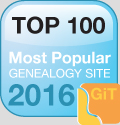


1 comments:
As educators work hard to bring that average up, many are excited about the potential for new technologies to help.speech recognition software
Post a Comment